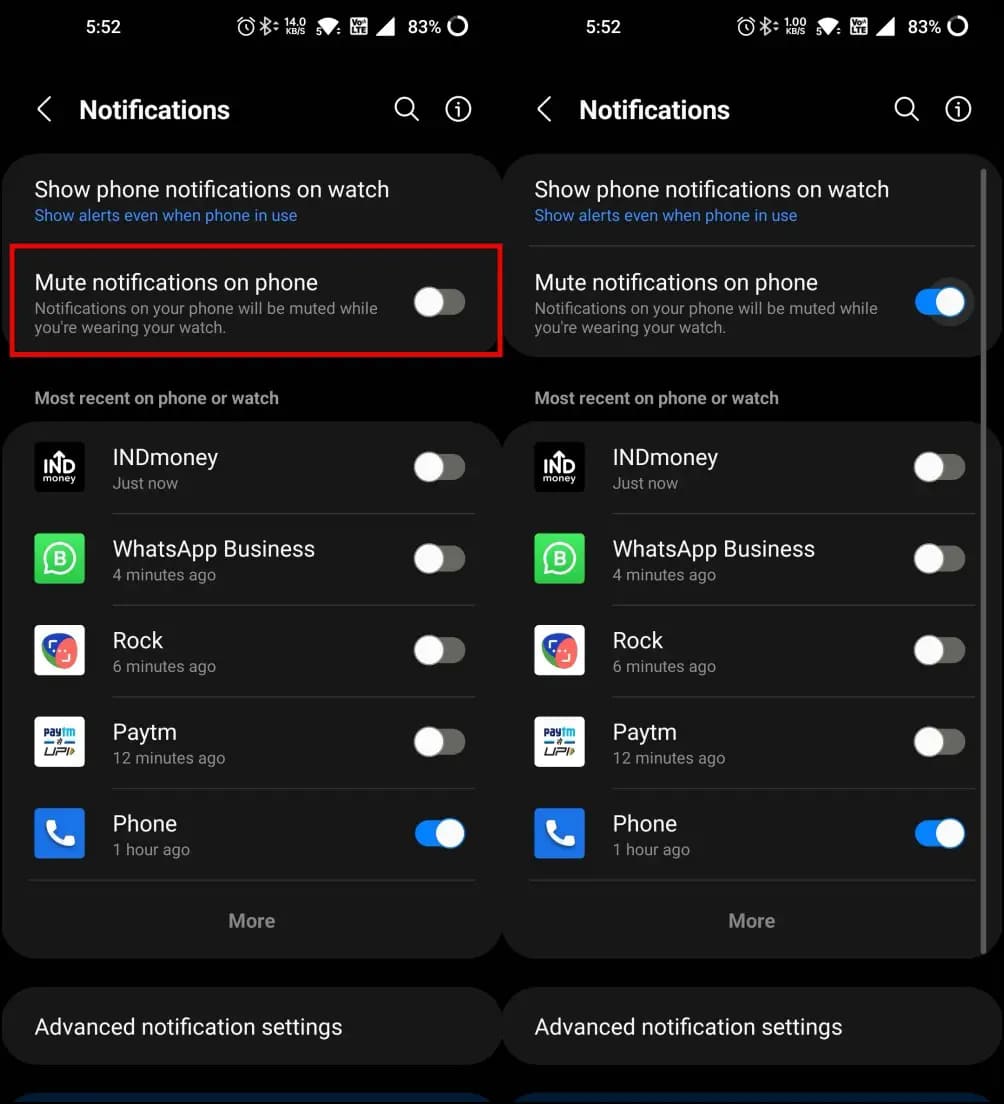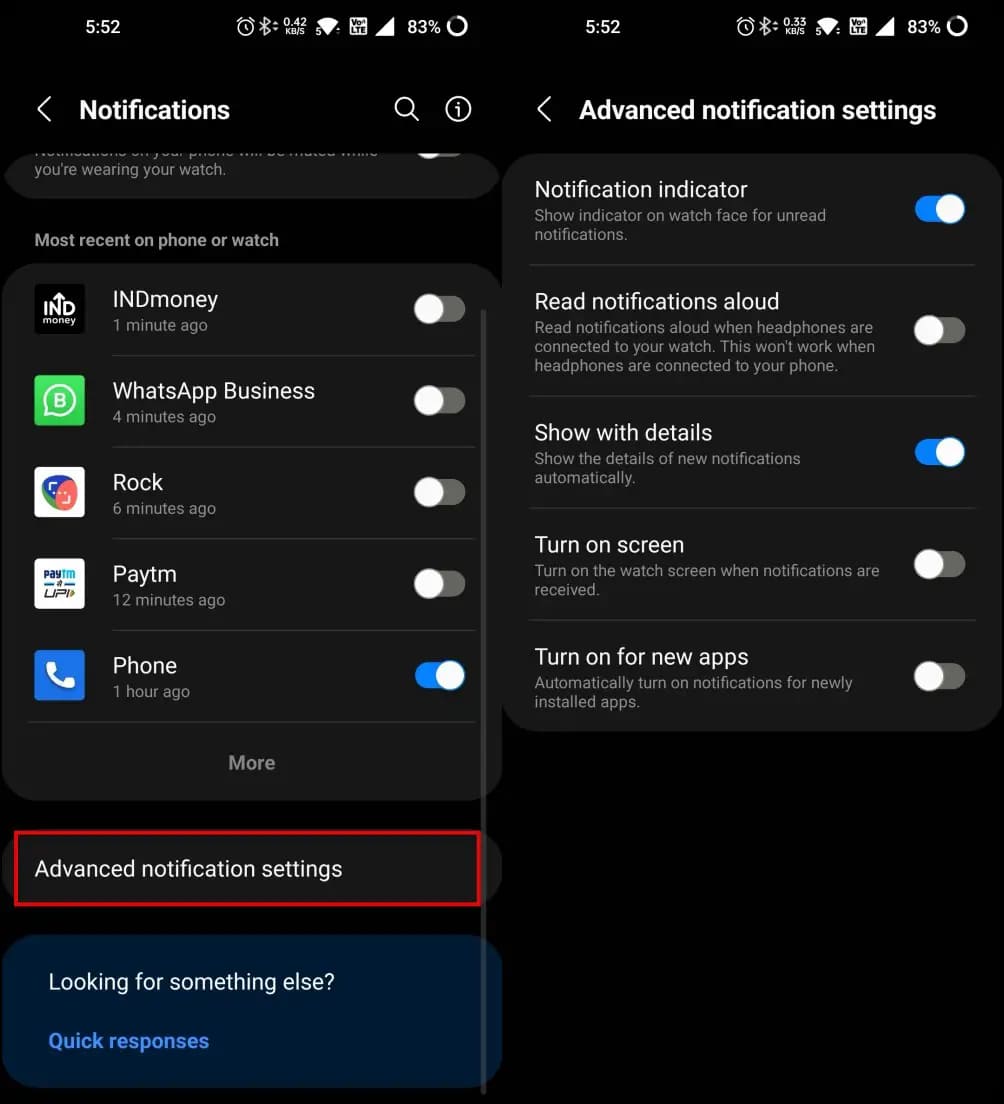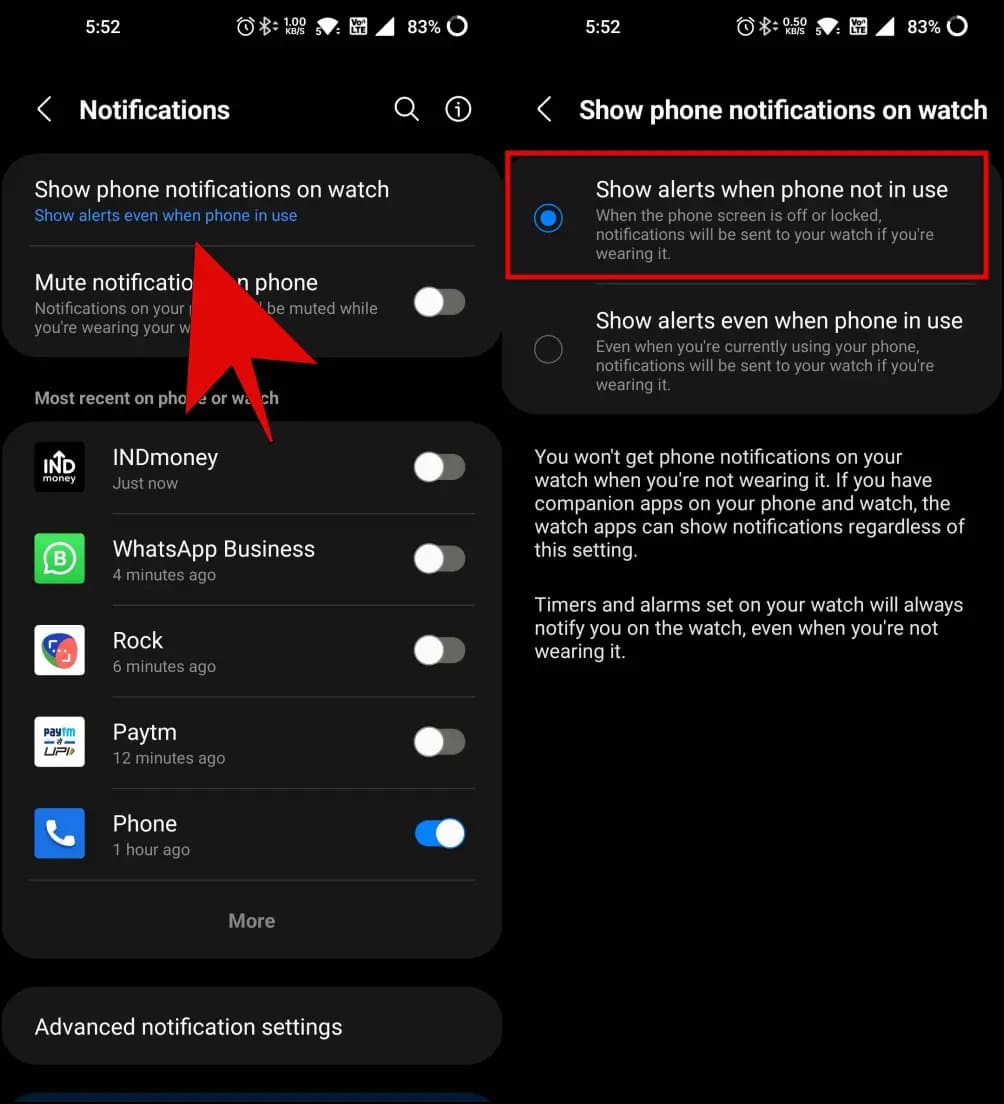Like every other smartwatch, the Galaxy Watch shows app notifications from your phone. However, you get an alert on both devices- meaning the watch and phone light up and vibrate for the same notification, which can be very annoying. Therefore, in this article, we’ll tell you how to silence your Android phone when wearing the Samsung Galaxy Watch running Wear OS.
Silence Notifications On Phone When Wearing Galaxy Watch
If you’re using Samsung Galaxy Watch 4, 5, or 6, you might have noticed that the phone and watch buzz and light up for the same notification. This means you get two alerts for the same notification.
Thankfully, Wear OS has a feature to automatically silence notifications on your phone when the watch is on your wrist. This will save you from the trouble of duplicate notification sounds. When you remove the watch from your wrist, the phone notifications will revert to normal.
Here’s how to make your phone silent while the Galaxy Watch 4, 5, or 6 is on your wrist:
Step 1: Open the Galaxy Wearable app on your Android phone.
Step 2: Click on Watch Settings.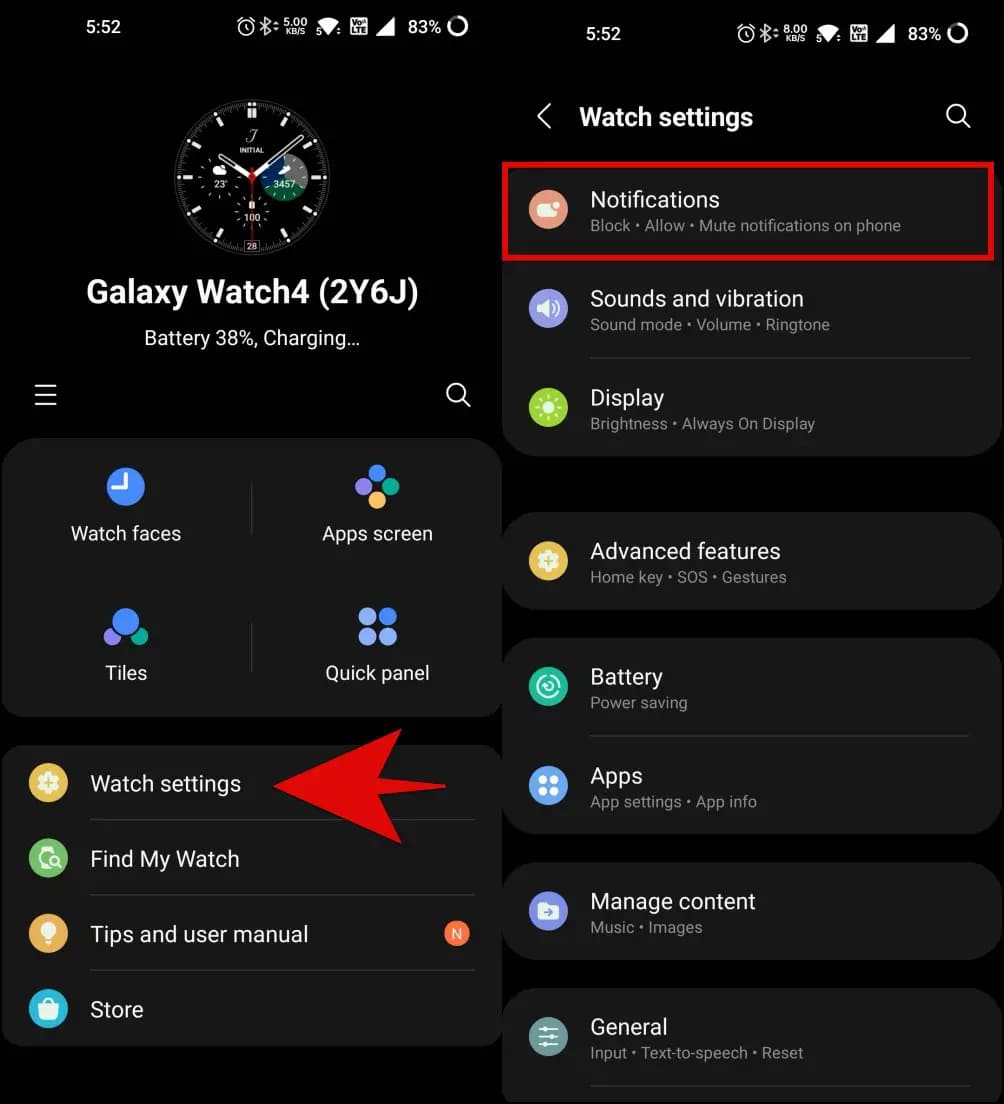
Step 3: On the next screen, hit Notifications.
Step 4: Enable the toggle for Mute notifications on phone.
Any notification you get on your phone will be muted while you’re wearing your watch. You will get alerts on the watch but not on the phone.
You can further tap Advanced Notification Settings to enable or disable the following:
- Notification Indicator: The Galaxy Watch will show an indicator for unread notifications on the watch face.
- Read Notifications Aloud: The watch will read aloud the notifications when headphones are connected to it. This will not work when headphones are connected to your phone.
- Show with details: The watch will show details of new notifications automatically. Turn it off if you want to make it more privacy-friendly.
- Turn on screen: Whether you want the watch to light up the screen when notifications are received.
- Turn on for new apps: Automatically turn on notifications for newly installed apps. You won’t have to manually enable alerts for any new app you install on your phone.
Note that frequent notifications waking up the screen may cause battery drain on the watch.
On other smartwatches running Wear OS, open the Wear OS app, go to Settings > Notifications, and tap Silence phone while wearing watch. You’ll also have different options for muting calls and other alerts.
Bonus- Stop Notifications on Galaxy Watch When Using Phone
Do you want the Galaxy Watch not to vibrate or send any alerts when using your phone? Follow the steps below.
Step 1: Open the Galaxy Wearable app on your phone.
Step 2: Click on Watch Settings > Notifications.
Step 3: Tap Show phone notifications on the watch and change it to “Show alerts when phone not in use.”
That’s it. You will now get notifications on your Galaxy Watch 4 only when:
- Your phone screen is off or locked.
- And you are wearing the watch.
Wrapping Up
This was all about how you can automatically silence your phone ringer when wearing the Galaxy Watch 4, 5, 6, or any other Wear OS smartwatch. I hope this helps you avoid multiple alerts for the same notification on your phone and watch. Stay tuned for more such articles.
You can also follow us for instant tech news at Google News or for tips and tricks, smartphones & gadgets reviews, join GadgetsToUse Telegram Group or for the latest review videos subscribe GadgetsToUse YouTube Channel.