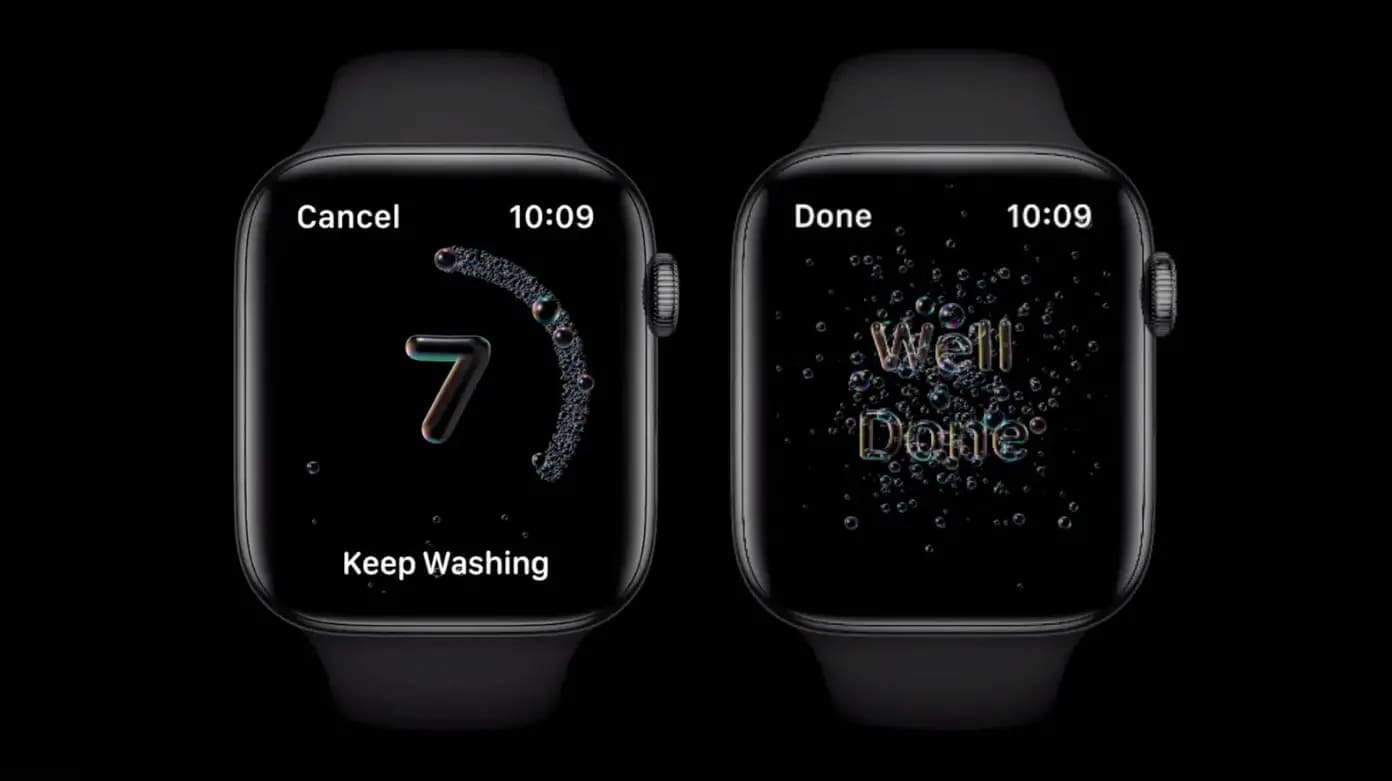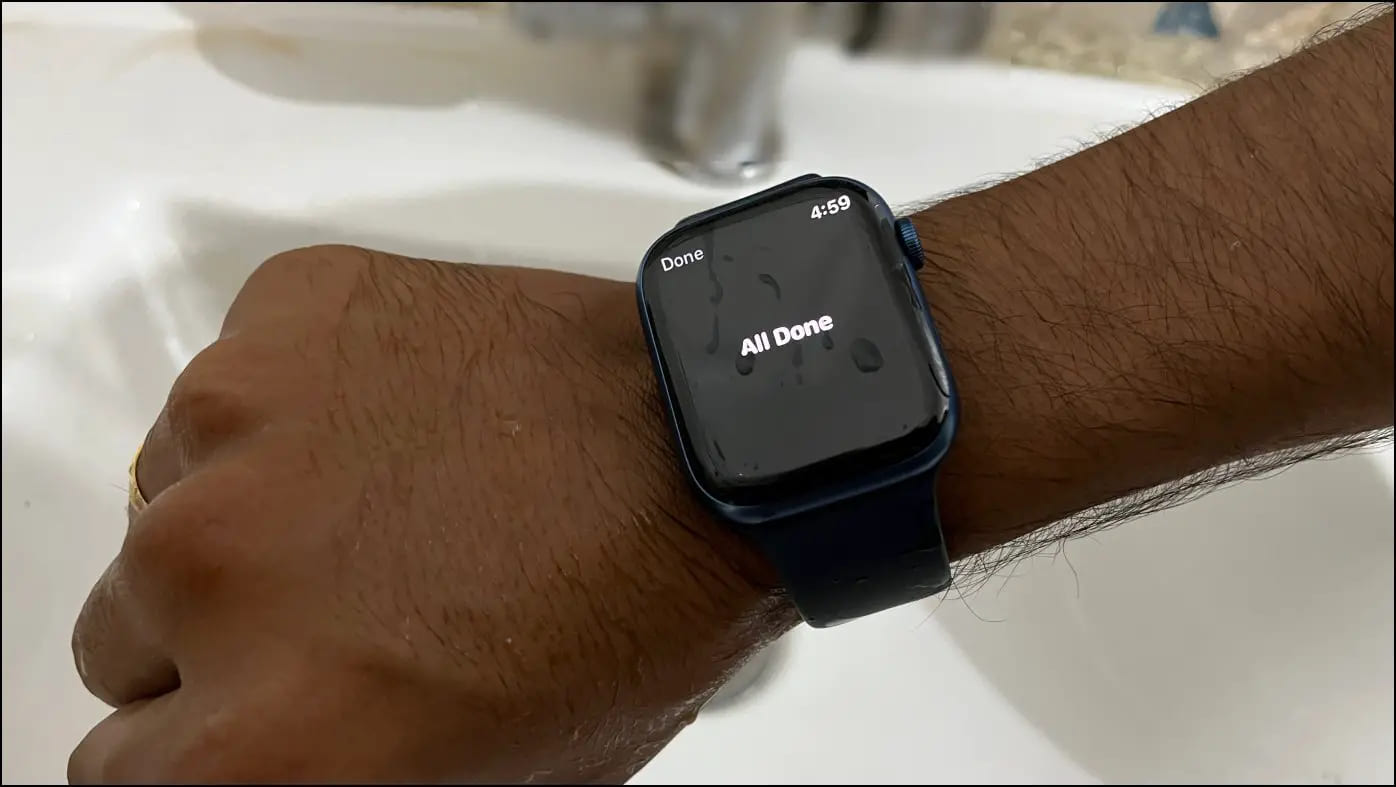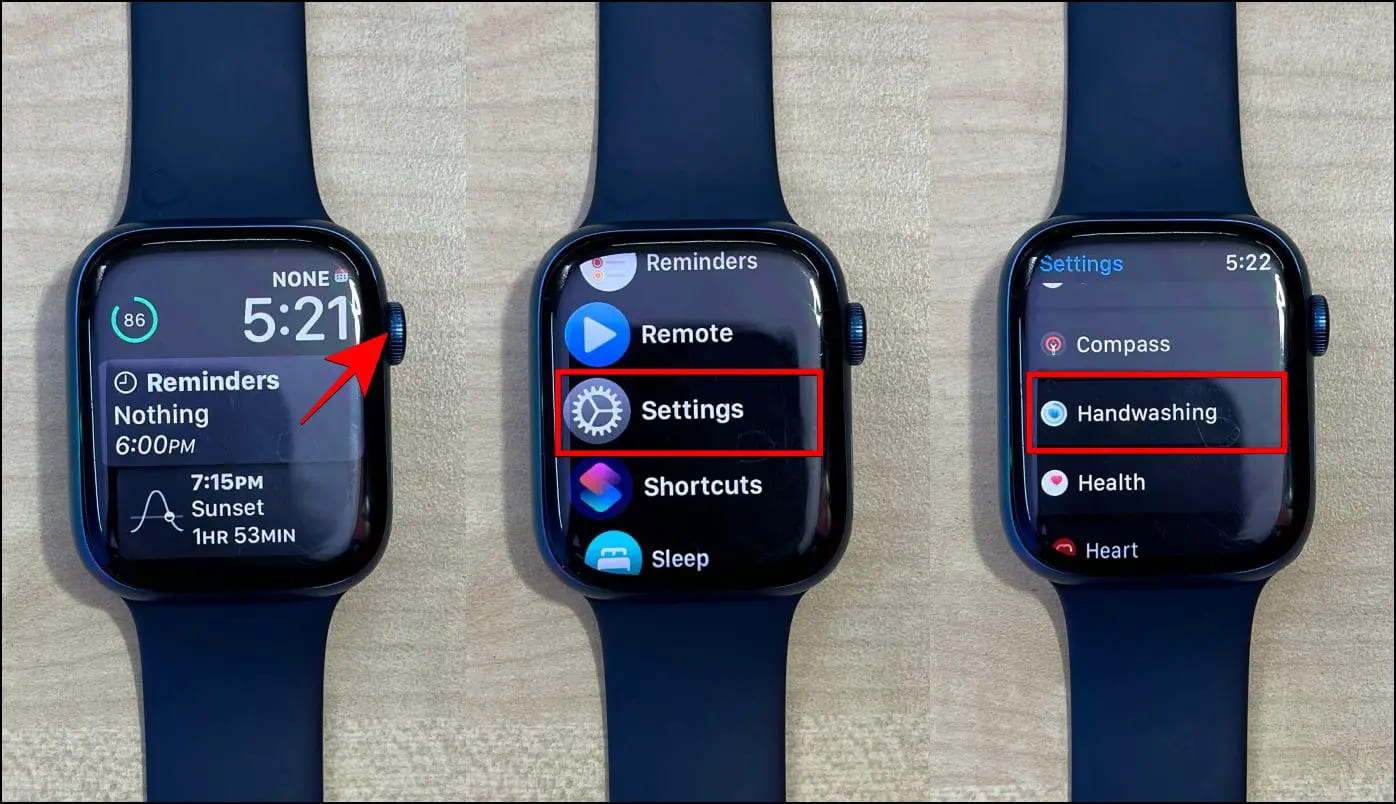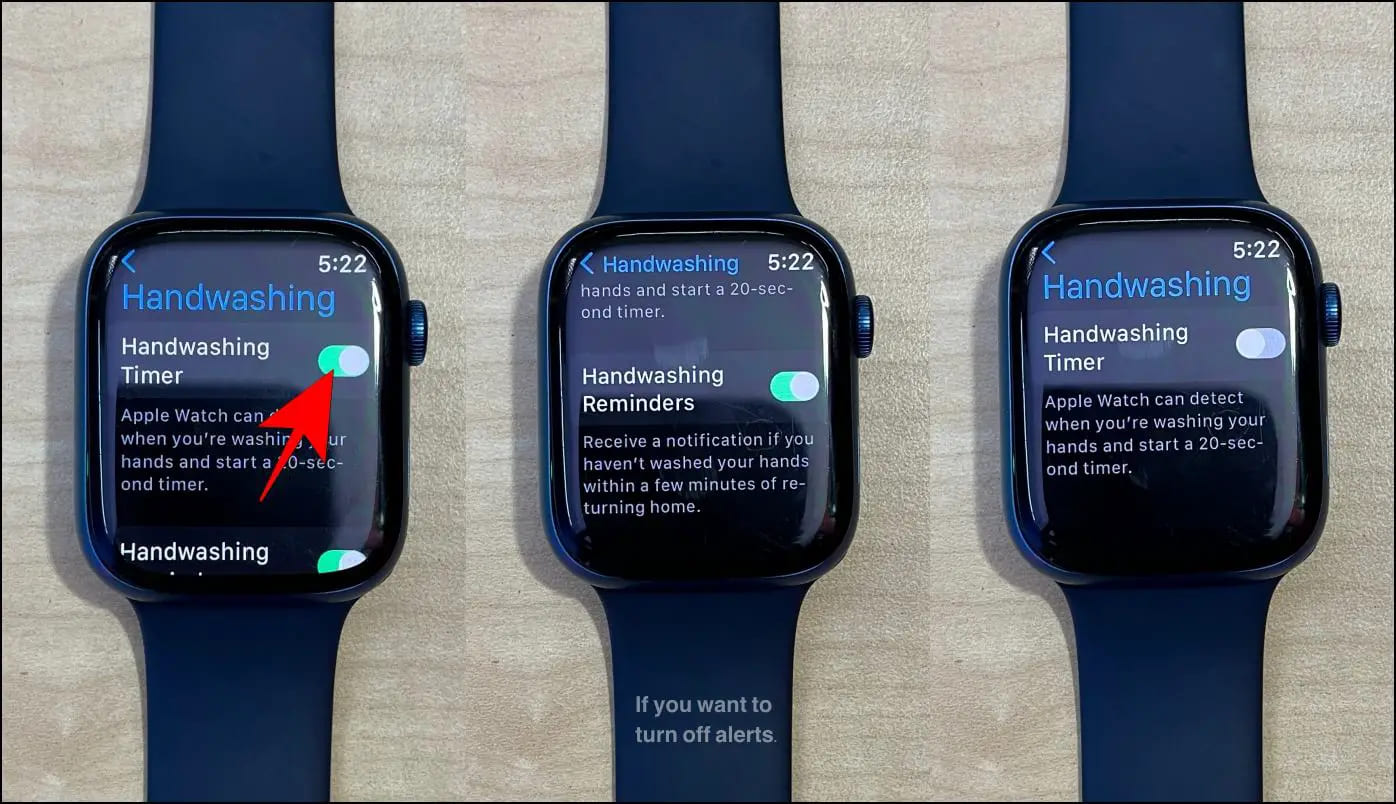Starting with WatchOS 7, the Apple Watch automatically detects and starts a 20-second timer when you start washing your hands. It has particularly been very useful in the pandemic, but not everyone may like it. Here’s everything you need to know about the feature, how it works, and how to enable or disable the Handwashing timer on your Apple Watch.
What is Handwashing Timer on Your Apple Watch?
With Watch OS 7 and later, the Apple Watch automatically detects when you’re washing your hands and starts a 20-second countdown timer. It also flashes the animations of soap bubbles and buzzes the onboard haptics to motivate you to do so.
If you stop washing your hands in the middle, it politely prompts you to keep going. And if you’re not washing your hands, you can tap to dismiss the timer.
The feature fits in line with WHO and CDC guidelines that recommend handwashing for at least 20 seconds and is one of the important COVID-19-related features that the company introduced in 2020’s WWDC keynote.
According to a TechCrunch report, Apple didn’t build the Watch’s handwashing feature overnight for the pandemic. Instead, it was already under the pipeline for years and has gone through multiple trials and errors to attain perfection.
How Does Apple Watch Detect Hand Washing?
Apple Watch’s Handwashing feature uses three key components to detect if you’re washing your hands:
- Accelerometer Sensor
- Machine Learning
- Microphone
The Accelerometer sensor plays a key role by helping the watch detect hand movement (the same sensor that helps with fall detection and other activities). Coupled with onboard machine learning, it waits to identify the specific handwashing pattern.
Besides detecting motion, the watch also listens for the sound of running water via a microphone. And even if the sound’s too meek sometimes, the sound of squishing soap makes up for confirmation. This is how the Apple Watch knows that you’ve started washing your hands.
Which Apple Watch Models Support Handwashing?
The Handwashing timer and reminder feature is available on the following Apple Watch models running Watch OS 7, 8, or later updates:
- Apple Watch Series-4
- Apple Watch Series-5
- Apple Watch Series-6
- Apple Watch SE (1 and 2)
- Apple Watch Series-7
- Apple Watch Series-8
- Apple Watch Series-9
- Apple Watch Ultra
Handwashing reminders are not available on Series-3 or older models.
Enable or Disable Handwashing Timer On Apple Watch
You can turn on or off the Handwashing timer and reminders on your Apple Watch from either within the watch or via the Watch app on your iPhone, as shown below.
On Apple Watch
1. Press the Digital Crown on your Apple Watch to open the Apps screen.
2. Here, click on Settings.
3. Scroll down and click Handwashing.
4. Use the toggle to turn the Handwashing Timer on or off.
5. If all you want is to turn off the alerts, disable the toggle for Handwashing Reminders.
On iPhone’s Watch App
1. Open the Watch app on your iPhone.
2. In the My Watch tab, scroll down and tap Handwashing.
3. Here, turn on or off the toggle for Handwashing Timer and Reminders as required.
Frequently Asked Questions
Q. Should You Turn Off Handwashing Timer?
The Handwashing feature on the Apple Watch makes you wash your hands properly. It also plays nice animation and haptics to encourage you to wash for 20 seconds, the time recommended by global health organizations.
However, not everyone may like it. People who wash their hands multiple times throughout the day may find it annoying. If that’s the case, you may consider turning it off. Or, if all you want is to remove the alerts that remind you that you haven’t washed your hands after returning home, simply turn off the reminders.
Q. Does the Apple Watch Series-3 Have Handwashing Timer?
No. Series-3 does not feature the ambient sound detection technology hardware, which is available on Series-4 and later models. This is the same reason why Series-3 also does not support the Noise app.
Q. Is it Safe to Wash Hands While Wearing an Apple Watch?
The Apple Watch is water-resistant. Hence, it’s completely safe to wear it while washing hands or even in the rain, as confirmed by Apple. Series 2 and newer may also be used for shallow-water activities like swimming in a pool or ocean*.
Q. Why Does the Handwash Timer Pause On its Own?
At times, you may notice that the handwashing timer has stuck on your Apple Watch. This could be because it can no longer sense the sound of water, or you’ve changed your hand pattern to something that does not indicate washing your hands. Try rubbing your hands more vigorously, turn up the tap flow, or move your hands closer to the running water.
Q. Why I Cannot Find Handwashing On My Apple Watch?
If Handwashing is not available on your Apple Watch, check the following:
- You have a Series-4 or later model.
- Your Watch is running Watch OS 7 or newer.
- Handwashing is enabled in settings.
Wrapping Up
This was all about the Handwashing timer and reminder feature, including how it works. I hope you now know how to enable or disable Handwashing on your Apple Watch and the reasons to do so. Let us know your take on it via comments. Stay tuned for more such updates.
Related:
- How to Turn On/ Off Always On Display on Apple Watch, Pros and Cons
- 4 Ways to Get Drinking Water Reminders on Apple Watch
- How to Setup Medication Reminders On Apple Watch?
You can also follow us for instant tech news at Google News or for tips and tricks, smartphones & gadgets reviews, join GadgetsToUse Telegram Group or for the latest review videos subscribe GadgetsToUse YouTube Channel.