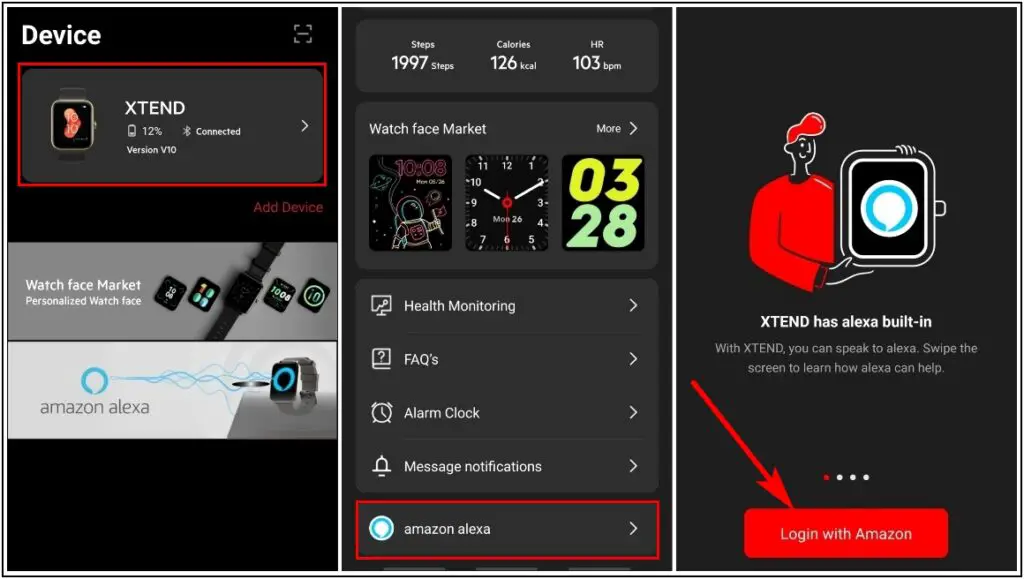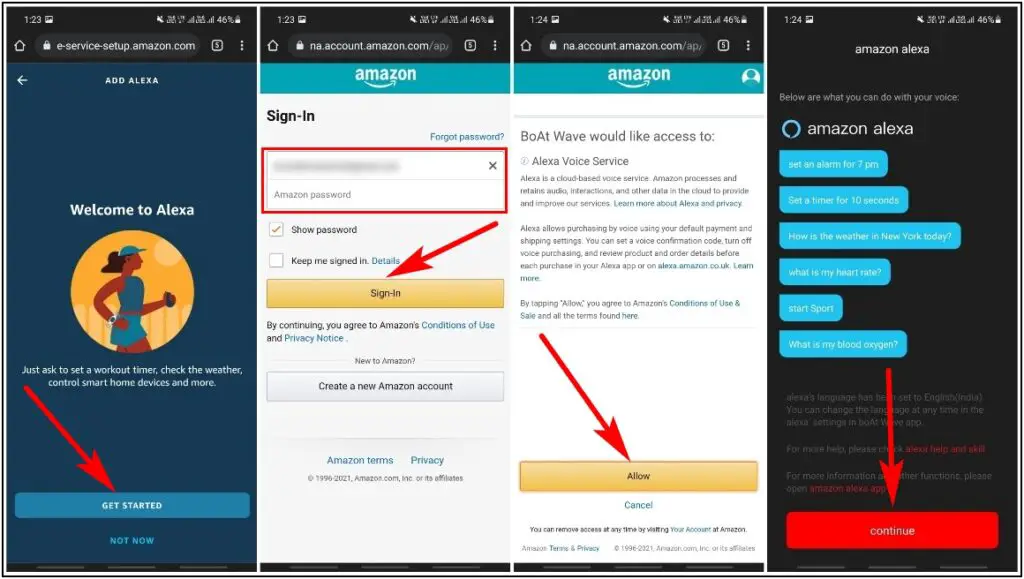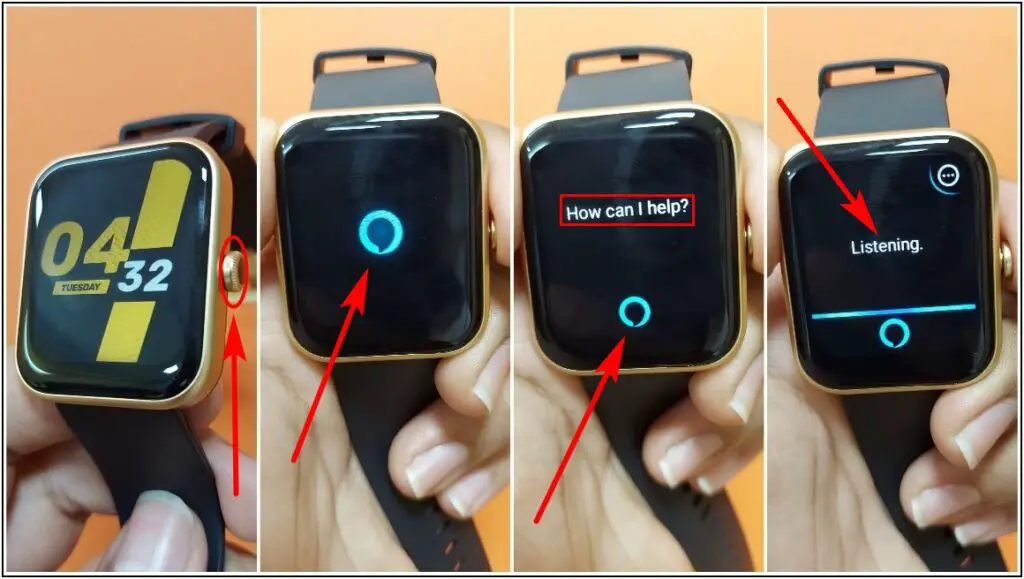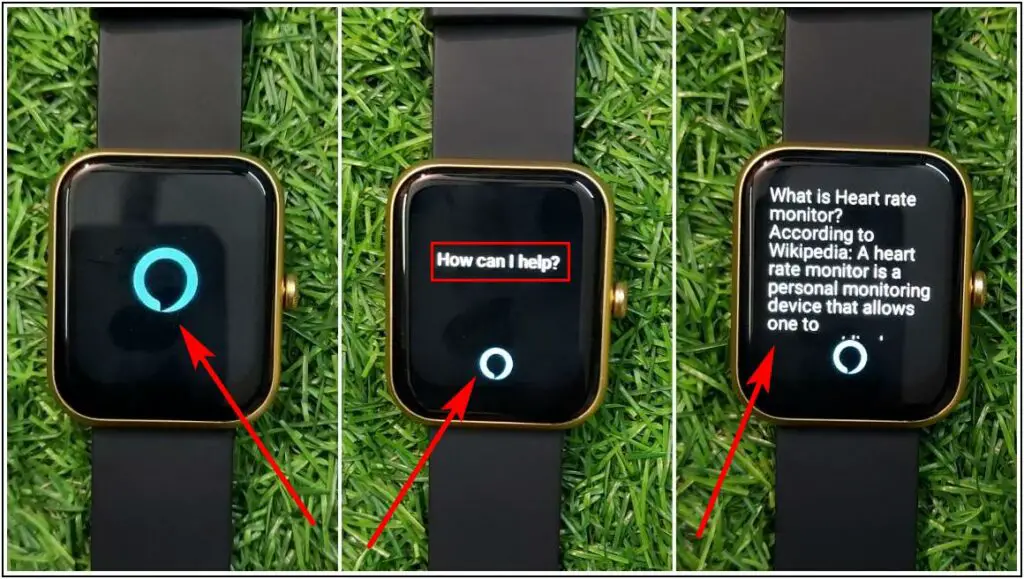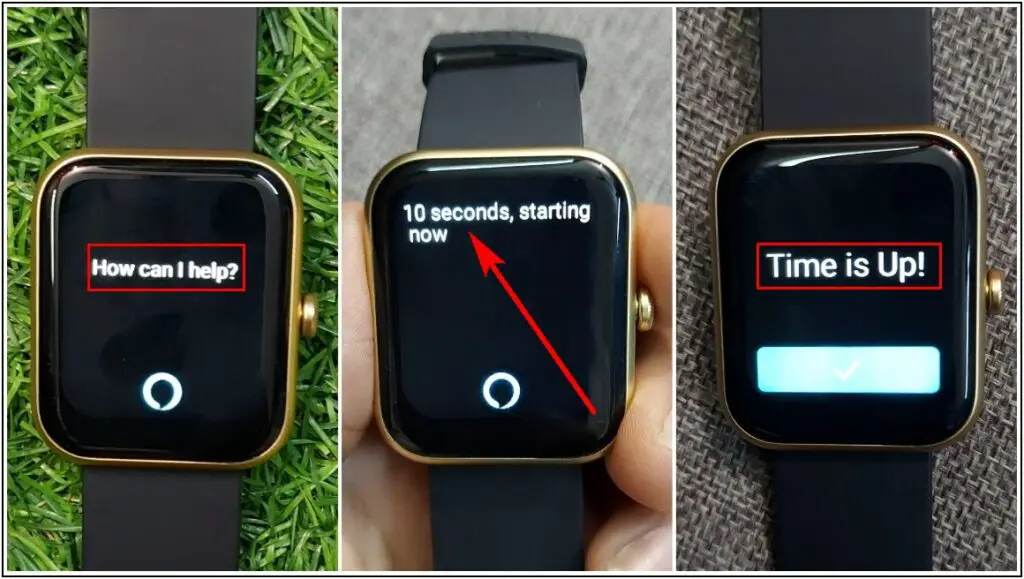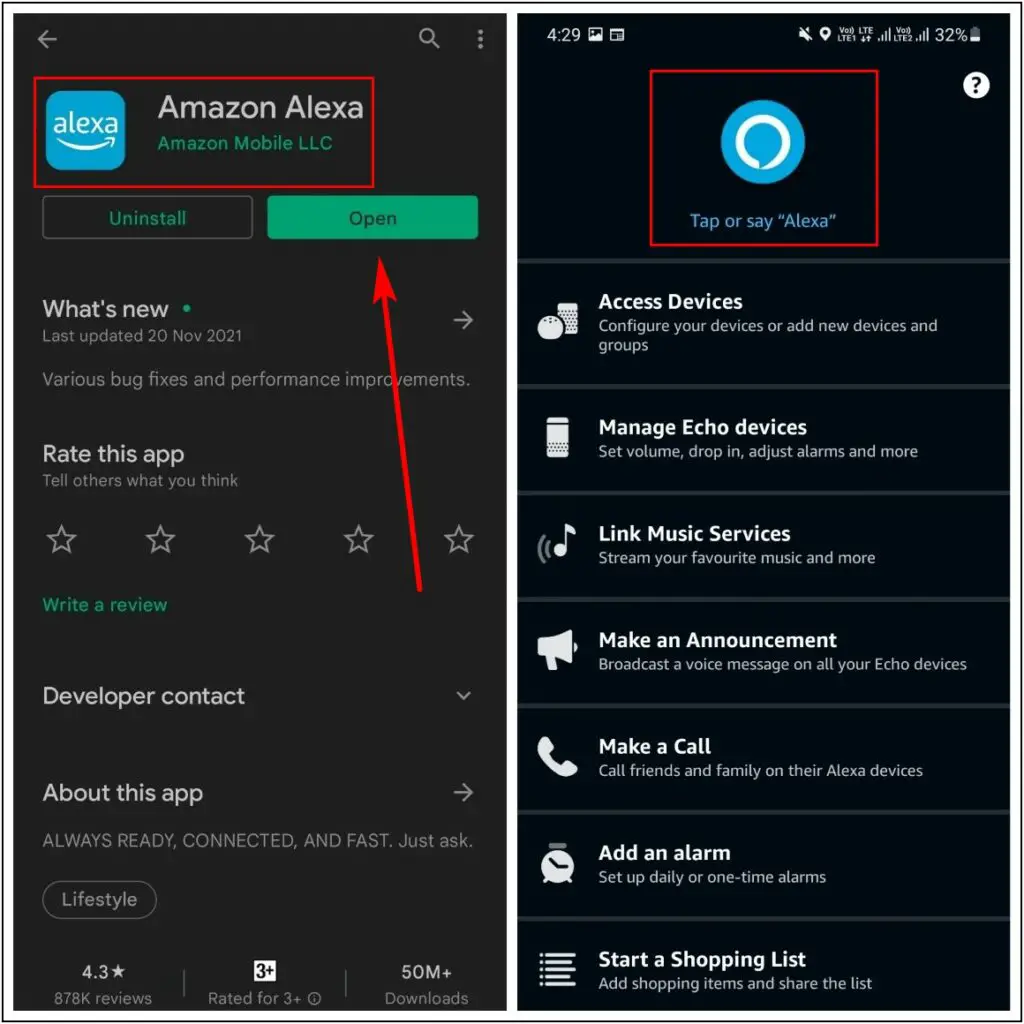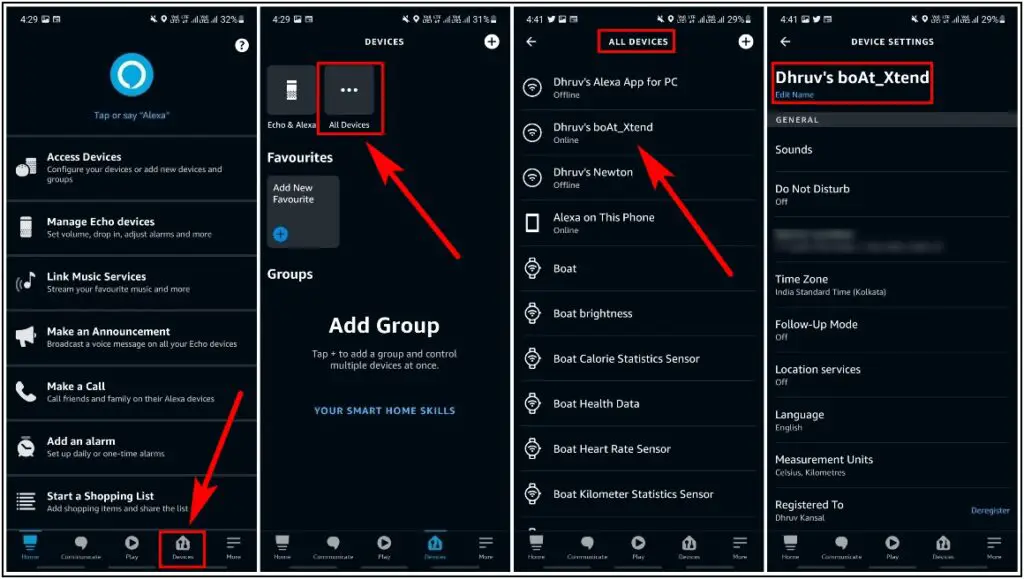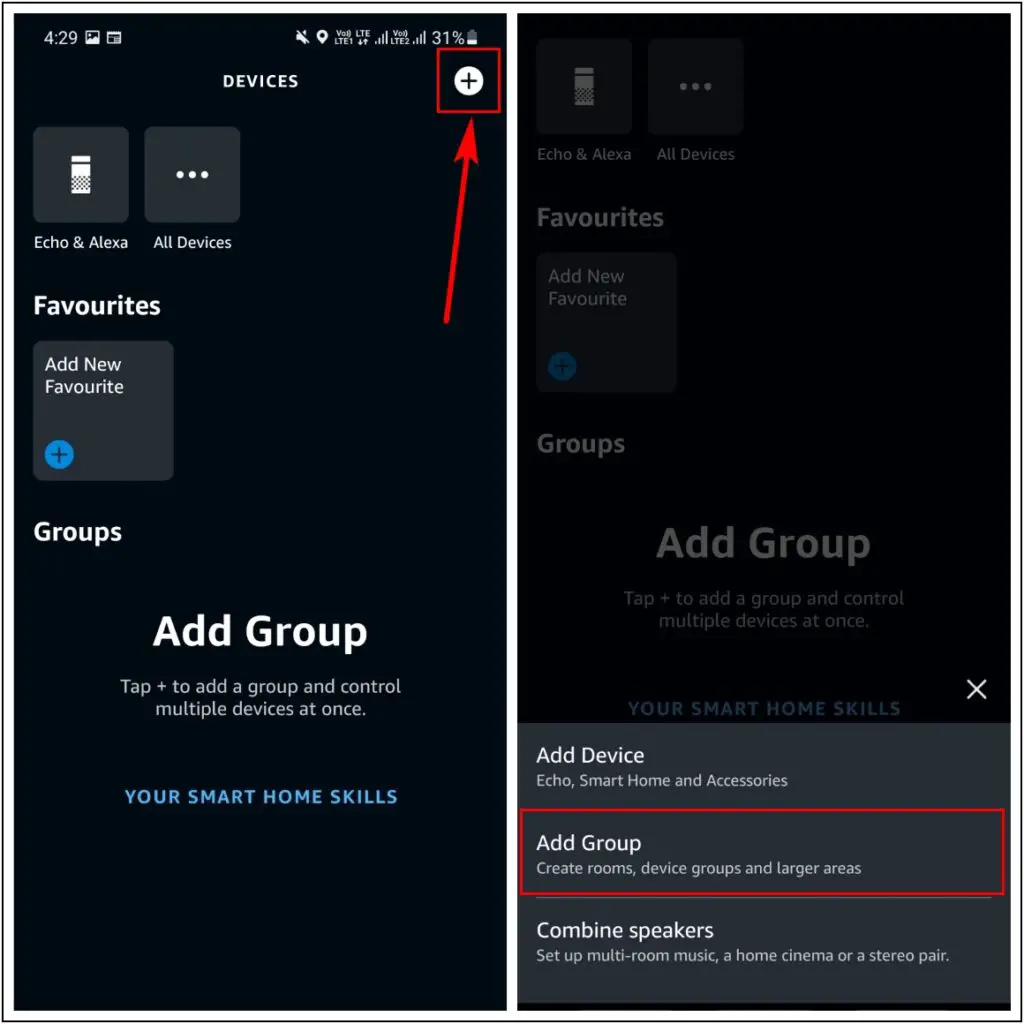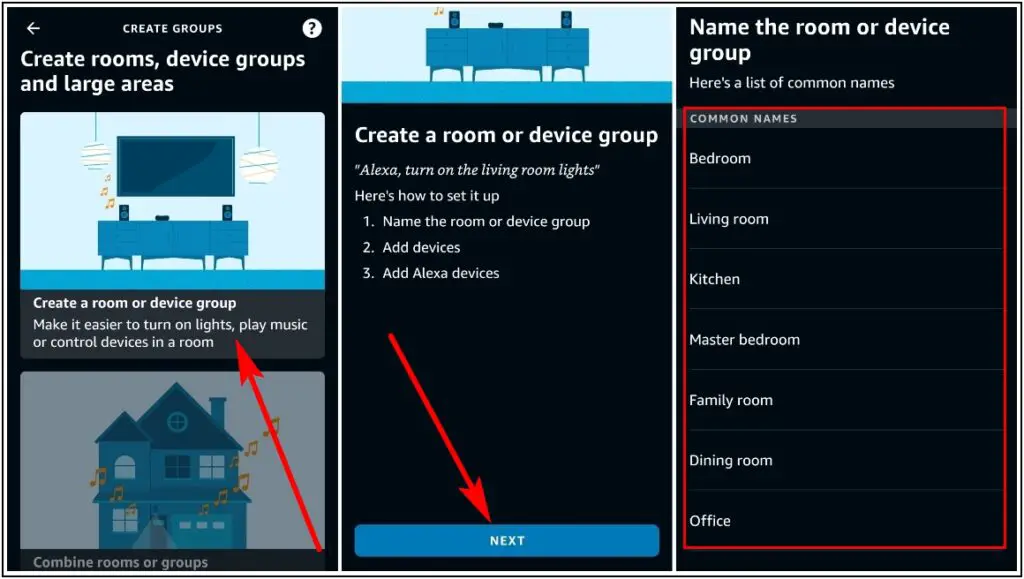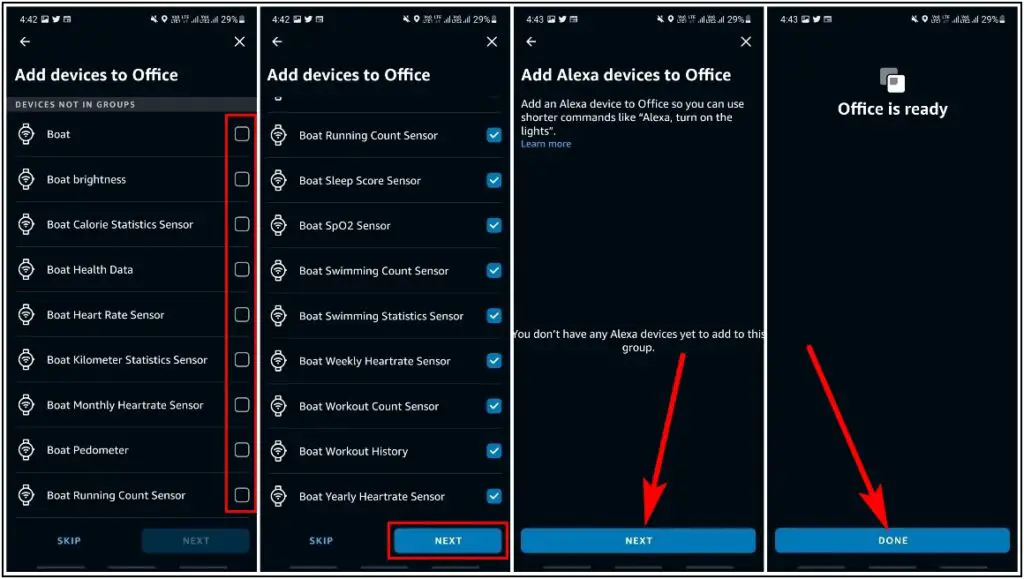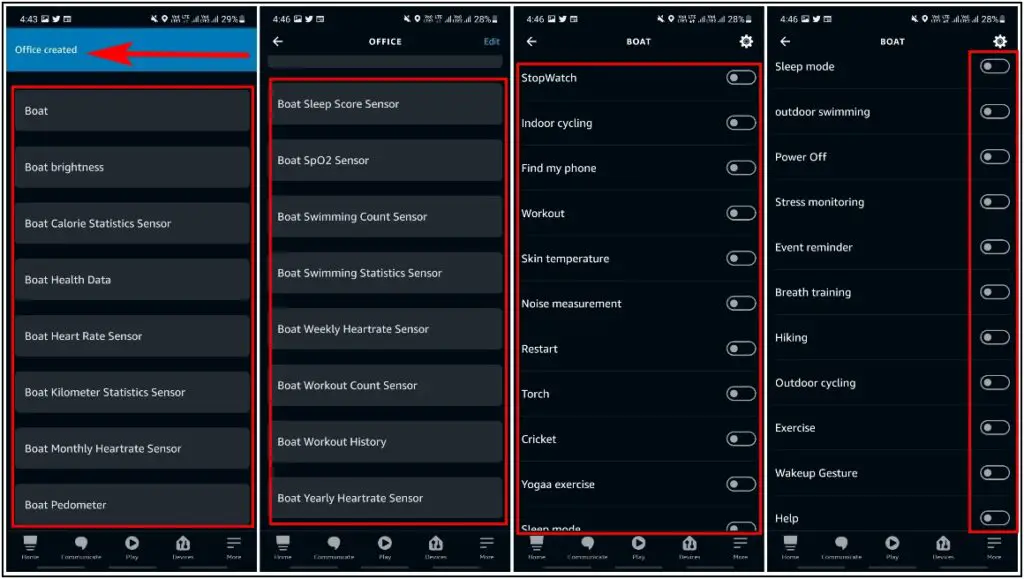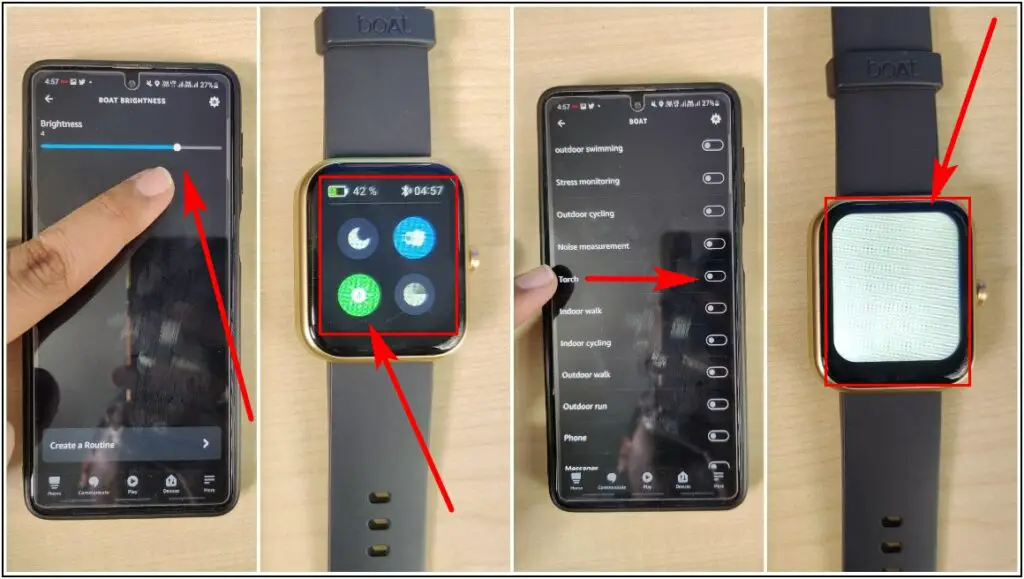Alexa is a very intelligent smart voice assistant by Amazon which can do many things only by saying any command. There are many smart devices available in the market that comes with Alexa built-in speakers, TVs, headphones, and smartwatches. Some smartwatch manufacturers already introduced several smartwatches with Alexa voice assistant. One of the most affordable smartwatches available in the market with Alexa is Boat Watch Xtend. In this article, I am going to share the steps about how to set up and use Alexa on Boat Watch Xtend.
Also, Read | How To Set Up And Get Important App Notifications On Boat Watch Xtend
Set up and Use Alexa on Boat Watch Xtend
Here are the steps to set up and use Alexa voice assistant on Boat Watch Xtend smartwatch:
- Go to the Device Information section on the Boat Wave app, click on Amazon Alexa and select Login with Amazon
- Click on Get Started, Sign in with Amazon account, Allow the permission and click on Continue, Alexa will be enabled
- To use Alexa on the watch, Press and Hold the Side Button, say any command or Question when it shows Listening
- You can ask General Knowledge questions like “What is Heart Rate Monitor” and it will show you the results from the internet
- You can say any command to it like “Set a timer for 10 seconds” and it will Vibrate after 10 seconds completed, you can use more basic commands like this
Note: To use Alexa on the watch, keep it connected to the phone with an internet connection on.
Control the Boat Watch Xtend through Amazon Alexa App
Apart from using Alexa on the watch for daily tasks, you can control your watch through the Amazon Alexa app. Here are the steps to control the Boat Watch Xtend through the Amazon Alexa app:
- Install the Amazon Alexa app on your phone, open it, and log in with your Amazon account
- Click on the Devices option, go to the All Devices menu, click on the device name and check device settings
- Go back to the Devices section again, click on the plus icon and select Add Group option
- Click on the “Create a Room or Device Group” section, click on Next, and select the Name of the room or device group
- Choose all the Device options to add in a separate group, click on Next, and select the Done button
- The room will created, click on any device feature to use it in real-time on the watch
- You will be able to control the watch from the phone in real-time like Controlling the brightness, using the Torch, etc.
These were the steps to set up and use Alexa on Boat Watch Xtend.
If you found this article interesting and helpful then do let us know in the comments section below!